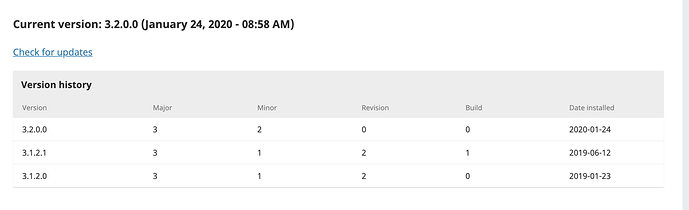There are a number of ways to find the version number of your OJS, OMP, or OPS installation.
If you don’t have administrator access, right-click on any page of your journal followed by View Page Source. This wording might be slightly different depending on your computing system. This will open another browser page - near the top look for the following tag which will give you the version number you’re using.
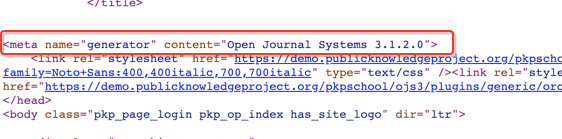
From the Source Code
Look at dbscripts/xml/version.xml in your OJS installation. Find the release, e.g.:
<release>3.1.0.0</release>
This will tell you the source code version. Note that this may be different than the database version, e.g. if you’ve upgraded the code but not the database.
As an administrator
- Log in as an administrator
- Click “Administration” (or, in older versions, “Site Administrator”)
- Click “System Information”
This will tell you the database version. Note that this may not be the same as the code version, e.g. if you’ve upgraded the code but not the database.
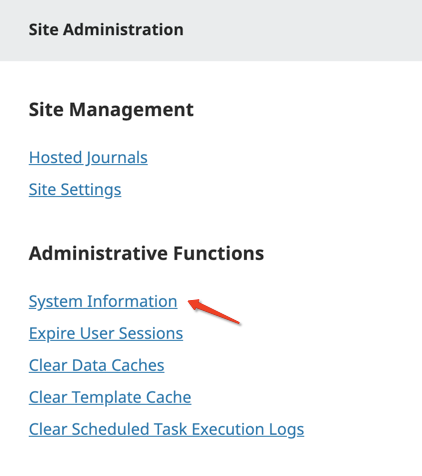 .
.
Your current version number will be listed on the top.
From the command line
Run:
php tools/upgrade.php check
…and you should see something like:
Code version: 3.0.2.0
Database version: 3.0.2.0
Latest version: 2.4.8.1
Current version is newer than latest!
From the Database
Execute the following SQL query in your database:
SELECT major, minor, revision, build FROM versions WHERE product IN ('ojs2', 'omp') AND current=1;