Good afternoon
I want to know if I can delete rejected articles or this not shown in the section other titles
thanks for the help
Good afternoon
I want to know if I can delete rejected articles or this not shown in the section other titles
thanks for the help
What version of OJS are you using? (Please include this in your posts.)
Regards,
Alec Smecher
Public Knowledge Project Team
Hi asmecher
I using 2.4.8.1
Rejected articles shouldn’t be shown in the published journal’s contents. Are you asking about the published contents, or about the workflow? (Screenshots might help.)
Regards,
Alec Smecher
Public Knowledge Project Team
Hi asmecher
the article is shown in the section Browse option By Title as shown in the image
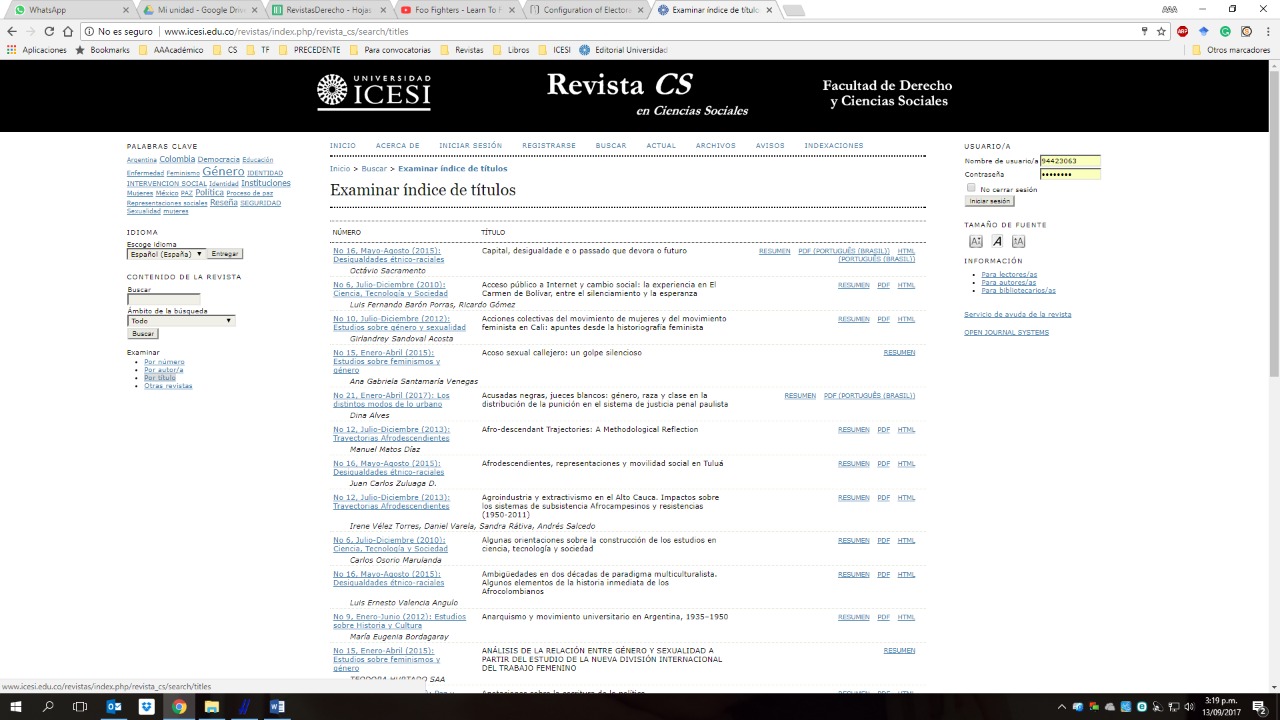
in this case any user could see for example anonymus the article is called “Acoso sexual callejero: un golpe silencioso”
How were those articles rejected? What do you get for the following query:
SELECT status FROM articles WHERE article_id = 123;
…replacing 123 with the article ID?
Regards,
Alec Smecher
Public Knowledge Project Team
Hi asmecher
this is the result
Hi asmecher
what do you mean this state? thanks
Hmm, the status column should be one of…
define('STATUS_QUEUED', 1);
define('STATUS_PUBLISHED', 3);
define('STATUS_DECLINED', 4);
How were those articles rejected?
Regards,
Alec Smecher
Public Knowledge Project Team
Hi asmecher thanks for the answer
The edtor tell me there is two possible ways in the magazine
Option 1
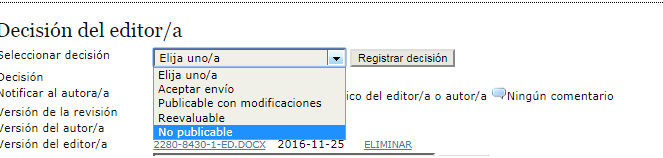
Option 2
I hope this help
In the submission’s Editing page, is it designated against an issue that’s been published? If so, then try removing the article from the issue.
Regards,
Alec Smecher
Public Knowledge Project Team
Hi asmecher
could you show me graphically in the OJS how can i do it?
thank you ver much
Find this section:

Under “Schedule for publication in”, choose “To Be Assigned”. Then press the Record button.
Regards,
Alec Smecher
Public Knowledge Project Team