Hello, I attached a screenshot and marked with one table (in blue), an idea I 've seen in a web (http://www.raccefyn.co/index.php/raccefyn/article/view/215 ) . And want to know that plugin would be necessary for these one actions on the right side of the web . Thank you!
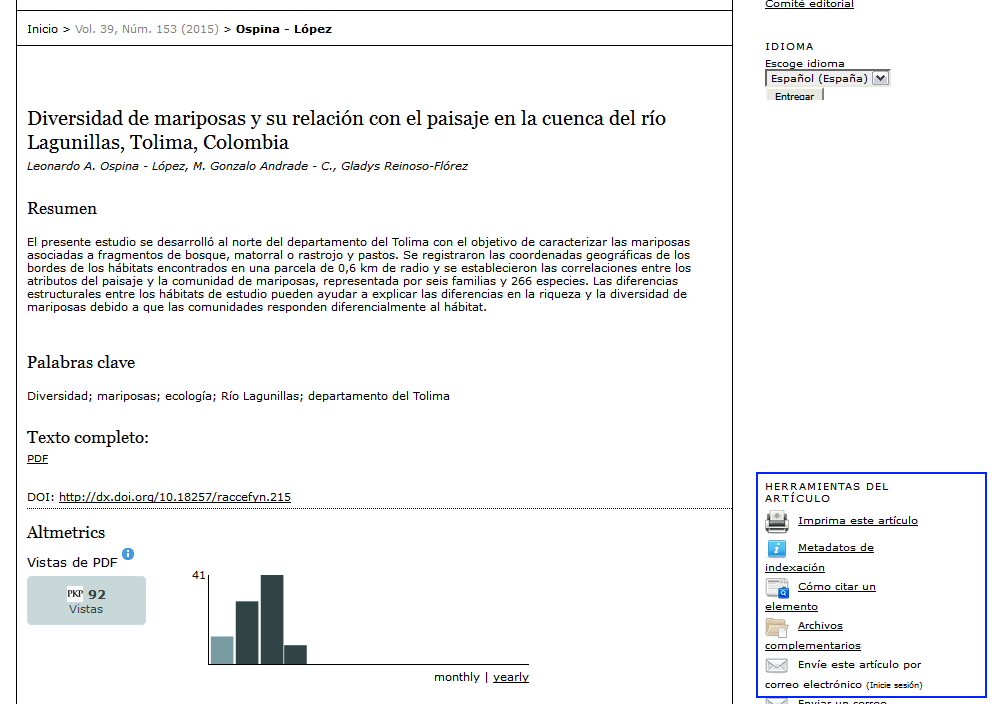
You can add these sidebar links via the Reading Tool Options. See these instructions for details: http://pkpschool.sfu.ca/ojs-for-journal-managers/module-15/
I can indicate the link to unburden this module ??
You would need to login as the Journal Manager, select Reading Tools, and then Reading Tool Options. From there, you can check each link you would like to appear on the sidebar, including the Enable Reading Tools link.
Hello, I could indicate the path and name as the plugin? I do not get locate within the control panel. Thank you!
This option isn’t in the System Plugins. It is under “Management Pages”, before “Setup”.
See:
User Home → Journal Manager → Reading Tools.
I’ve already enabled, but nothing appears. What should I do more?
Check Journal Setup, step 5.6 “Journal Layout”.
User Home → Journal Manager → Setup → 5. The Look
You may have the “Reading Tools Block” in the “Unselected” column. Move it to the Right or Left sidebar.
Indeed, there was activated and as I have already done .
Now , I wanted to ask how I can change after clicking on each of your options offered me (Print this article Metadata indexing Citing an item, send this article by email and send an email to the author / a ) . You can change the background and text of each of your options, and a new window opens would want to modify details of it . I am looking forward to your response.
You can theme these pages with custom CSS. Upload your custom CSS to Journal Setup, Step 5.6.
In the latest version of OJS, you can be very particular in theming the individual reading tools by hooking the different body ids that are used in each pop up. For example, the “Indexing Metadata” page is identified by “#pkp-rt-viewMetadata”. See the HTML source via your browser’s Inspector tool for specifics.
Please point me the path to access the file . Thank you!
To use the Inspector, navigate to any page and either:
- right-click and select “Inspect Element”
– or –
- press F12
To upload custom CSS navigate to:
User Home → Journal Manager → Setup → 5. The Look
Then scroll to section 5.6.
Thank you very much! Can you help me with a post that opened 15 days ago and no one has written? Thanks again.
URL: Keywords in article
Hi @ctgraham.
I have given the F12 in Mozilla Firefox I see lines of code. But I not mark me, that I must access route within the hosting to modify the page.
I am looking forward to your response…
I don’t know what you are hoping to do, if not to change the CSS for these pages.
Can you provide an example in a screenshot?
I enclose the links …
Please also give a specific example of what you want to do with these pages.
I want to remove the header area (blue part).
You will want to do that through CSS. For example, a rule of:
#pkp-rt-viewMetadata #header {
display: none;
}
will hide the header on the metadata page.
What is the path to access that CSS?
What should I do to change it?